nRF51-PCA10028¶
Overview¶
Zephyr applications use the nrf51_pca10028 board configuration to run on the nRF51 Development Kit (PCA10028) hardware. It provides support for the Nordic Semiconductor nRF51822 ARM Cortex-M0 CPU and the following devices:
- NVIC
- RTC
- UART
- GPIO
- FLASH
- RADIO (Bluetooth Low Energy)
- Segger RTT (RTT Console)
More information about the board can be found at the nRF51 DK website [1]. The Nordic Semiconductor Infocenter [2] contains the processor’s information and the datasheet.
Hardware¶
nRF51 DK has two external oscillators. The frequency of the slow clock is 32.768 kHz. The frequency of the main clock is 16 MHz.
Supported Features¶
The nrf51_pca10028 board configuration supports the following nRF51 hardware features:
| Interface | Controller | Driver/Component |
|---|---|---|
| NVIC | on-chip | nested vectored interrupt controller |
| RTC | on-chip | system clock |
| UART | on-chip | serial port |
| GPIO | on-chip | gpio |
| FLASH | on-chip | flash |
| RADIO | on-chip | bluetooth |
| RTT | on-chip | console |
Other hardware features are not supported by the Zephyr kernel. See nRF51 DK website [1] and Nordic Semiconductor Infocenter [2] for a complete list of nRF51 Development Kit board hardware features.
Programming and Debugging¶
Flashing¶
Follow the instructions in the Nordic nRF5x Segger J-Link page to install and configure all the necessary software.
This tutorial uses the sample application
shell $ZEPHYR_BASE/samples/shell, and uses the information that can be found in
Flashing.
To build the Zephyr kernel, enter:
$ cd $ZEPHYR_BASE $ make -C samples/shell BOARD=nrf51_pca10028
Connect the micro-USB cable to the nRF51 DK and to your computer.
Erase the flash memory in the nRF51822:
$ nrfjprog --eraseall -f nrf51Flash the application using the nrfjprog tool:
$ nrfjprog --program outdir/zephyr.hex -f nrf51Run your favorite terminal program to listen for output.
$ minicom -D <tty_device> -b 115200
Replace
<tty_device>with the port where the board nRF51 DK can be found. For example, under Linux,/dev/ttyACM0.The
-boption sets baudrate ignoring the value from config.Press the Reset button and you should see the output of shell application in your terminal.
Debugging¶
Refer to the Nordic nRF5x Segger J-Link page to learn about debugging Nordic boards with a Segger IC.
Testing the LEDs and buttons in the nRF51 DK¶
There are 2 samples that allow you to test that the buttons (switches) and LEDs on the board are working properly with Zephyr:
samples/basic/blinky
samples/basic/button
You can build and flash the examples to make sure Zephyr is running correctly on
your board. The button and LED definitions can be found in boards/arm/nrf51_pca10028/board.h.
References¶
| [1] | (1, 2) http://www.nordicsemi.com/eng/Products/nRF51-DK |
| [2] | (1, 2) http://infocenter.nordicsemi.com/ |