Developing an Application and the Build System
The build system is an application centric system. The application drives the configuration and build process of the kernel binary.
Application development can be organized in three independent directories: the kernel base directory, the project directory, and the project source code directory.
The Zephyr Kernel’s base directory hosts the kernel source code, the configuration options, and the kernel build definitions.
The application directory is the directory that puts together the kernel with the developer’s application. It hosts the definitions of the developers’ applications. For example, application-specific configuration options and the application’s source code.
The Application Project
A common application project is composed of the following files:
Makefile: Defines the application’s build process and integrates the developer’s application with the kernel’s build system.
Configuration file: Allows the developer to override the platform’s default configuration.
MDEF: Defines the set of kernel objects that the the application instantiates. Required only by the microkernel.
The :file:`src/` directory: By default, this directory hosts the application’s source code. This location can be overridden and defined in a different directory.
- Makefile: Adds the developer’s source code into the build system’s
recursion model.
The application’s source code can be organized in subdirectories. Each directory must follow the Kbuild Makefile conventions; see The Makefiles.
Application Definition
The developer defines the relationship of application to build system through the Makefiles. The application is integrated into the build system by including the Makefile.inc file provided.
include $(ZEPHYR_BASE)/Makefile.inc
The following predefined variables configure the development project:
- ARCH: Specifies the build architecture for the kernel. The architectures currently supported are x86, arm and arc. The build system sets C flags, selects the default configuration and uses the appropriate toolchain tools. The default value is x86.
- ZEPHYR_BASE: Sets the path to the kernel’s base directory.
This variable is usually set by the
zephyr_env.shscript. It can be used to get the kernel’s base directory, as used in the Makefile.inc inclusion above, or it can be overridden to select an specific instance of the kernel. - PROJECT_BASE: Provides the developer’s application project
directory path. It is set by the
Makefile.incfile. - SOURCE_DIR: Overrides the default value for the application’s
source code directory. The developer source code directory is set to
$(PROJECT_BASE/)src/by default. This directory name should end with slash ‘/’. - BOARD: Selects the platform that the application’s build will use for the default configuration.
- KERNEL_TYPE: Selects the kernel type that the application’s build will use for the default configuration. It indicates whether to use a nanokernel or microkernel architecture. The supported values are nano and micro.
- MDEF_FILE: Indicates the name of the MDEF file; required for microkernel architectures only.
- CONF_FILE: Indicates the name of a configuration fragment file. This file includes the kconfig configuration values that override the default configuration values.
- O: Optional. Indicates the output directory that Kconfig uses.
The output directory stores all the files generated during the build
process. The default output directory is the
$(PROJECT_BASE)/outdirdirectory.
Application Debugging
This section is a quick hands-on reference to start debugging your application with QEMU. Most content in this section is already covered on QEMU and GNU_Debugger reference manuals.
In this quick reference you find shortcuts, specific environmental variables and parameters that can help you to quickly set up your debugging environment.
The simplest way to debug an application running in QEMU is using the GNU Debugger and setting a local GDB server in your development system through QEMU.
You will need an ELF binary image for debugging purposes.
The build system generates the image in the output directory.
By default, the kernel binary name is zephyr.elf. The name can be
changed using Kconfig.
Note
We will use the standard 1234 TCP port to open a GDB server instance. This port number can be changed for a port that best suits the development system.
QEMU is the supported emulation system of the kernel. QEMU must be invoked with the -s and -S options.
-SDo not start CPU at startup; rather, you must type ‘c’ in the
monitor.
* -s Shorthand for -gdb tcp::1234: open a GDB server on
TCP port 1234.
The build system can build the elf binary and call the QEMU process with
the qemu target. The QEMU debug options can be set using the
environment variable QEMU_EXTRA_FLAGS. To set the -s and
-S options:
export QEMU_EXTRA_FLAGS="-s -S"
The build and emulation processes are called with the Makefile qemu
target:
make qemu
The build system will start a QEMU instance with the CPU halted at startup and with a GDB server instance listening at the TCP port 1234.
The .gdbinit will help initialize your GDB instance on every run.
In this example, the initialization file points to the GDB server instance.
It configures a connection to a remote target at the local host on the TCP
port 1234. The initialization sets the kernel’s root directory as a
reference. The .gdbinit file contains the following lines:
target remote localhost:1234
dir ZEPHYR_BASE
Note
Substitute ZEPHYR_BASE for the current kernel’s root directory.
Execute the application to debug from the same directory that you chose for
the gdbinit file. The command can include the --tui option
to enable the use of a terminal user interface. The following commands
connects to the GDB server using gdb. The command loads the symbol
table from the elf binary file. In this example, the elf binary file name
corresponds to zephyr.elf file:
gdb --tui zephyr.elf
Note
The GDB version on the development system might not support the –tui option.
Finally, this command connects to the GDB server using the Data
Displayer Debugger (ddd). The command loads the symbol table from the
elf binary file, in this instance, the zephyr.elf file.
Note
The DDD may not be installed in your development system by default. Follow your system instructions to install it.
ddd --gdb --debugger "gdb zephyr.elf"
Note
Both commands execute the gdb. The command name might change depending on the toolchain you are using and your cross-development tools.