nRF52-PCA10040
Overview
Zephyr applications use the nrf52_pca10040 board configuration to run on the nRF52 Development Kit (PCA10040) hardware. It provides support for the Nordic Semiconductor nRF52832 ARM Cortex-M4F CPU and the following devices:
- NVIC
- SYSTICK
- UART
- GPIO
More information about the board can be found at the nRF52 DK website [1]. The Nordic Semiconductor Infocenter [2] contains the processor’s information and the datasheet.
Supported Features
The nrf52_pca10040 board configuration supports the following hardware features:
| Interface | Controller | Driver/Component |
|---|---|---|
| NVIC | on-chip | nested vectored interrupt controller |
| SYSTICK | on-chip | system clock |
| UART | on-chip | serial port |
| GPIO | on-chip | gpio |
Other hardware features are not supported by the Zephyr kernel. See nRF52 DK website [1] and Nordic Semiconductor Infocenter [2] for a complete list of nRF52 Development Kit board hardware features.
Pin Names
LED
- LED1 (green) = P0.17
- LED2 (green) = P0.18
- LED3 (green) = P0.19
- LED4 (green) = P0.20
- LD5 (red/green) = OB LED 1/2
Push buttons
- BUTTON1 = SW1 = P0.13
- BUTTON2 = SW2 = P0.14
- BUTTON3 = SW3 = P0.15
- BUTTON4 = SW4 = P0.16
- BOOT = SW5 = boot/reset
External Connectors
J-Link Prog Connector
| PIN # | Signal Name |
|---|---|
| 1 | VDD |
| 2 | IMCU_TMSS |
| 3 | GND |
| 4 | IMCU_TCKS |
| 5 | V5V |
| 6 | IMCU_TDOS |
| 7 | Cut off |
| 8 | IMCU_TDIS |
| 9 | Cut off |
| 10 | IMCU_RESET |
Debug IN
| PIN # | Signal Name | NRF52832 Functions |
|---|---|---|
| 1 | VDD | N/A |
| 2 | SWDIO | SWDIO |
| 3 | GND | N/A |
| 4 | SWDCLK | SWDCLK |
| 5 | GND | N/A |
| 6 | P0.18 | P0.18 / TRACEDATA[0] / SWO |
| 7 | Cut off | N/A |
| 8 | Cut off | N/A |
| 9 | GND | N/A |
| 10 | P0.21 | P0.21 / RESET |
Debug OUT
| PIN # | Signal Name |
|---|---|
| 1 | EXT_VTG |
| 2 | EXT_SWDIO |
| 3 | GND |
| 4 | EXT_SWDCLK |
| 5 | GND |
| 6 | EXT_SWO |
| 7 | Cut off |
| 8 | Cut off |
| 9 | EXT_GND_DETECT |
| 10 | EXT_RESET |
Shield Debug and Current measurement
| PIN # | Signal Name |
|---|---|
| 1 | VDD_nRF |
| 2 | VDD |
| 3 | SH_VTG |
| 4 | SH_SWDIO |
| 5 | SH_SWDCLK |
| 6 | SH_SWO |
| 7 | SH_RESET |
| 8 | SH_GND_DETECT |
Auxiliary
| PIN # | Signal Name | NRF52832 Functions |
|---|---|---|
| 1 | P0.00 | P0.00 / XL1 |
| 2 | P0.01 | P0.01 / XL2 |
| 3 | P0.21 | P0.21 / RESET |
| 4 | P0.05_C | P0.05 / AIN3 |
| 5 | P0.06_C | P0.06 |
| 6 | P0.07_C | P0.07 |
| 7 | P0.08_C | P0.08 |
| 8 | P0.09 | P0.09 / NFC1 |
| 9 | P0.10 | P0.10 / NFC2 |
Arduino Headers
P1/P7 Power
| PIN # | Signal Name | NRF52832 Functions |
|---|---|---|
| 1 | VDD | N/A |
| 2 | VDD | N/A |
| 3 | RESET | P0.21 / RESET |
| 4 | VDD | N/A |
| 5 | V5V | N/A |
| 6 | GND | N/A |
| 7 | GND | N/A |
| 8 | VIN | N/A |
P2/P8 Analog in
| PIN # | Signal Name | NRF52832 Functions |
|---|---|---|
| 1 | A0 | P0.03 / AIN1 |
| 2 | A1 | P0.04 / AIN2 |
| 3 | A2 | P0.28 / AIN4 |
| 4 | A3 | P0.29 / AIN5 |
| 5 | A4 | P0.30 / AIN6 |
| 6 | A5 | P0.31 / AIN7 |
P3/P9 Digital I/O
| PIN # | Signal Name | NRF52832 Functions |
|---|---|---|
| 1 | D0 (RX) | P0.11 |
| 2 | D1 (TX) | P0.12 |
| 3 | D2 | P0.13 |
| 4 | D3 | P0.14 / TRACEDATA[3] |
| 5 | D4 | P0.15 / TRACEDATA[2] |
| 6 | D5 | P0.16 / TRACEDATA[1] |
| 7 | D6 | P0.17 |
| 8 | D7 | P0.18 / TRACEDATA[3] / SWO |
P4/P10 Digital I/O
| PIN # | Signal Name | NRF52832 Functions |
|---|---|---|
| 1 | D8 | P0.19 |
| 2 | D9 | P0.20 / TRACECLK |
| 3 | D10 (SS) | P0.22 |
| 4 | D11 (MOSI) | P0.23 |
| 5 | D12 (MISO) | P0.24 |
| 6 | D13 (SCK) | P0.25 |
| 7 | GND | N/A |
| 8 | AREF | P0.02 / AIN0 |
| 9 | SDA | P0.26 |
| 10 | SCL | P0.27 |
P5/P11
| PIN # | Signal Name | NRF52832 Functions |
|---|---|---|
| 1 | D12 (MISO) | P0.24 |
| 2 | V5V | N/A |
| 3 | D13 (SCK) | P0.25 |
| 4 | D11 (MOSI) | P0.23 |
| 5 | RESET | N/A |
| 6 | N/A | N/A |
System Clock
nRF52 DK has two external oscillators. The frequency of the slow clock is 32.768 kHz. The frequency of the main clock is 32 MHz.
Flashing Zephyr onto nRF52 DK
Flashing the Zephyr kernel onto nRF52 DK requires both the J-Link Software and documentation pack [3] and, the nrfjprog tool, which is part of the nRF5x Command Line Tools.
Installing the J-Link Software and documentation pack
To install the J-Link Software and documentation pack, follow the steps below:
- Download the appropriate package from the J-Link Software and documentation pack [3] website.
- Depending on your platform, install the package or run the installer
- When connecting a J-Link-enabled device such as the nRF52 DK board, a drive corresponding to a USB Mass Storage device as well as a serial port should come up.
Installing the nRF5x Command Line Tools
To install the nRF5x Command Line Tools, follow the steps below:
- Download the appropriate package from the nRF52 DK website [1].
- Depending on your platform, unpack the tarball and copy the contents into a folder whithin your $PATH or run the installer.
Flashing an Application to nRF52 DK
This tutorial uses the sample application
shell $ZEPHYR_BASE/samples/shell.
To build the Zephyr kernel, enter:
$ cd $ZEPHYR_BASE $ make -C samples/shell BOARD=nrf52_pca10040
Connect the micro-USB cable to the nRF52 DK and to your computer.
Erase the flash memory in the nRF52832:
$ nrfjprog --eraseall -f nrf52Flash the application using the nrfjprog tool:
$ nrfjprog --program outdir/zephyr.hex -f nrf52Run your favorite terminal program to listen for output.
$ minicom -D <tty_device> -b 115200Replace
<tty_device>with the port where the board nRF52 DK can be found. For example, under Linux,/dev/ttyACM0.The
-boption sets baudrate ignoring the value from config.Press the Reset button and you should see the output of shell application in your terminal.