NXP FRDM-K64F
Overview
The frdm_k64f board configuration is used by Zephyr applications that run on the NXP Freedom Development Platform (FRDM-K64F). It provides support for an ARM Cortex-M4 CPU and the following devices:
- Nested Vectored Interrupt Controller (NVIC)
- System Tick System Clock (SYSTICK)
- Serial Port over USB (K20)
See Procedures for using third-party tools to load and debug (in system mode with no OS awareness) a Zephyr application image on the target. Debugging is done with GNU Debugger (GDB), using Eclipse plugins.
Note
This board configuration may work with similar boards, but they are not officially supported.
Supported Boards
The frdm_k64f board configuration has been tested to run on the NXP Freedom Development Platform. The physical characteristics of this board (including pin names, jumper settings, memory mappings, ...) can be found below. No claims are made about its suitability for use with any other hardware system.
Pin Names
LED (RGB)
- LED_RED = PTB22
- LED_GREEN = PTE26
- LED_BLUE = PTB21
- Original LED Naming
- LED1 = LED_RED
- LED2 = LED_GREEN
- LED3 = LED_BLUE
- LED4 = LED_RED
Push buttons
- SW2 = PTC6
- SW3 = PTA4
USB Pins
- USBTX = PTB17
- USBRX = PTB16
Arduino Headers
- D0 = PTC16
- D1 = PTC17
- D2 = PTB9
- D3 = PTA1
- D4 = PTB23
- D5 = PTA2
- D6 = PTC2
- D7 = PTC3
- D8 = PTA0
- D9 = PTC4
- D10 = PTD0
- D11 = PTD2
- D12 = PTD3
- D13 = PTD1
- D14 = PTE25
- D15 = PTE24
- A0 = PTB2
- A1 = PTB3
- A2 = PTB10
- A3 = PTB11
- A4 = PTC10
- A5 = PTC11
I2C pins
- I2C_SCL = D15
- I2C_SDA = D14
- DAC0_OUT = 0xFEFE /* DAC does not have a Pin Name in RM */
Jumpers & Switches
The Zephyr kernel uses the FRDM-K64F default switch and jumper settings.
The default switch settings for the NXP FRDM-K64F are:
| Switch Number | Switch | ON Switch OFF |
|---|---|---|
| J14 | x | |
| J21 | x | |
| J25 | SDA + SW1 | MCU |
Memory Mappings
The frdm_k64f board configuration uses the following default hardware memory map addresses and sizes:
| Physical Address | Size | Access To |
|---|---|---|
| 0xFFFFFFFF - 0xE0100000 | System | |
| 0xE0100000 - 0xE0040000 | External Private Peripheral Bus | |
| 0xE0100000 - 0xE00FF000 | ROM Table | |
| 0xE00FF000 - 0xE0042000 | External PPB | |
| 0xE0042000 - 0xE0041000 | ETM | |
| 0xE0041000 - 0xE0040000 | TIPU | |
| 0xE0040000 - 0xE0000000 | Internal Private Peripheral Bus | |
| 0xE0040000 - 0xE000F000 | Reserved | |
| 0xE000F000 - 0xE000E000 | SCS | |
| 0xE000E000 - 0xE0003000 | Reserved | |
| 0xE0003000 - 0xE0002000 | FPB | |
| 0xE0002000 - 0xE0001000 | DWT | |
| 0xE0001000 - 0xE0000000 | ITM | |
| 0xE0000000 - 0xA0000000 | 1GB | External device |
| 0xA0000000 - 0x60000000 | 1GB | External RAM |
| 0x60000000 - 0x40000000 | .5GB | Peripheral |
| 0x44000000 - 0x42000000 | 32MB | Bit band alias |
| 0x42000000 - 0x40100000 | 31MB | unnamed |
| 0x40100000 - 0x40000000 | 1MB | Bit band region |
| 0x40000000 - 0x20000000 | .5GB | SRAM |
| 0x24000000 - 0x22000000 | 32MB | Bitband alias |
| 0x22000000 - 0x20100000 | 31MB | unnamed |
| 0x20100000 - 0x20000000 | 1MB | Bitband region |
| 0x20000000 - 0x00000000 | .5GB | Code |
For a diagram, see Cortex-M3 Revision r2p1 Technical Reference Manual page 3-11.
Component Layout
Refer to page 2 of the FRDM-K64F Freedom Module User’s Guide, Rev. 0, 04/2014 (NXP FRDMK64FUG) for a component layout block diagram. See http://infocenter.arm.com/help/topic/com.arm.doc.dui0552a/DUI0552A_cortex_m3_dgug.pdf
Supported Features
The frdm_k64f board configuration supports the following hardware features:
| Interface | Controller | Driver/Component |
|---|---|---|
| NVIC | on-chip | nested vectored interrupt controller |
| SYSTICK | on-chip | system clock |
| UART 1 (OpenSDA v2) | on-chip | serial port |
Other hardware features are not currently supported by the Zephyr kernel. See vendor documentation for a complete list of NXP FRDM-K64F board hardware features.
Interrupt Controller
There are 15 fixed exceptions including exceptions 12 (debug monitor) and 15 (SYSTICK) that behave more as interrupts than exceptions. In addition, there can be a variable number of IRQs. Exceptions 7-10 and 13 are reserved. They don’t need handlers.
A Cortex-M3/4-based board uses vectored exceptions. This means each exception calls a handler directly from the vector table.
Handlers are provided for exceptions 1-6, 11-12, and 14-15. The table here identifies the handlers used for each exception.
| Exc# | Name | Remarks | Used by Zephyr Kernel |
|---|---|---|---|
| 1 | Reset | system initialization | |
| 2 | NMI | system fatal error | |
| 3 | Hard fault | system fatal error | |
| 4 | MemManage | MPU fault | system fatal error |
| 5 | Bus | system fatal error | |
| 6 | Usage fault | undefined instruction, or switch attempt to ARM mode | system fatal error |
| 11 | SVC | context switch | |
| 12 | Debug monitor | system fatal error | |
| 14 | PendSV | context switch | |
| 15 | SYSTICK | system clock |
Note
After a reset, all exceptions have a priority of 0. Interrupts cannot run at priority 0 for the interrupt locking mechanism and exception handling to function properly.
Interrupts
Interrupt numbers are virtual and numbered from 0 through N, regardless of how the interrupt controllers are set up. However, with the Cortex-M3 which has only one NVIC, interrupts map directly to physical interrupts 0 through N, and to exceptions 16 through (N + 16).
The Cortex-M4 has an 8-bit priority register. However, some of the lowest-significant bits are often not implemented. When citing priorities, a priority of 1 means the first priority lower than 0, not necessarily the priority whose numerical value is 1. For example, when only the top three bits are implemented, priority 1 has a priority numerical value of 0x20h.
When specifying an interrupt priority either to connect an ISR or to set the priority of an interrupt, use low numbers. For example, if 3 bits are implemented, use 1, 2, and 3, not 0x20h, 0x40h, and 0x60h.
Interrupt priority is set using the prio parameter of
IRQ_CONNECT().
The range of available priorities is different if using Zero Latency Interrupts (ZLI) or not.
When not using ZLI:
- 2 to 2n-2, where n is the number of implemented bits (e.g. 2 to 14 for 4 implemented bits)
- Interrupt locking is done by setting
BASEPRIto 2, setting exceptions 4, 5, 6, and 11 to priority 1, and setting all other exceptions, including interrupts, to a lower priority (2+).
When using ZLI:
- 3 to 2n-2, where n is the number of implemented bits (e.g. 3 to 6 for 3 implemented bits)
- Interrupt locking is done by setting
BASEPRIto 3, setting exceptions 4, 5, 6, and 11 to priority 1, setting ZLI interupts to priority 2 and setting all other exceptions, including interrupts, to a lower priority (3+).
Note
The hard fault exception is always kept at priority 0 so that it is allowed to occur while handling another exception.
Note
The PendSV exception is always installed at the lowest priority available, and that priority level is thus not avaialble to other exceptions and interrupts.
Interrupt Tables
There are a number of ways of setting up the interrupt table depending on the range of flexibility and performance needed. The two following kconfig options drive the interrupt table options:
SW_ISR_TABLE and SW_ISR_TABLE_DYNAMIC
Depending on whether static tables are provided by the platform configuration or by the application, two other kconfig options are available:
SW_ISR_TABLE_STATIC_CUSTOM and
IRQ_VECTOR_TABLE_CUSTOM
The following interrupt table scenarios exist:
SW_ISR_TABLE=y,SW_ISR_TABLE_DYNAMIC=yFor maximum ease of use, maximum flexibility, a larger footprint, and weaker performance.
This is the default setup. The vector table is static and uses the same handler for all entries. The handler finds out at runtime what interrupt is running and invokes the correct ISR. An argument is passed to the ISR when the ISR is connected.
The table, in the data section and therefore in SRAM, has one entry per interrupt request (IRQ) in the vector table. An entry in that table consists of two words, one for the ISR and one for the argument. The table size, calculated by multiplying the number of interrupts by 8 bytes, can add significant overhead.
In this scenario, some demuxing must take place which causes a delay before the ISR runs. On the plus side, the vector table can be automatically generated by the Zephyr kernel. Also, an argument can be passed to the ISR, allowing multiple devices of the same type to share the same ISR. Sharing an ISR can potentially save as much, or even more, memory than a software table implementation might save.
Another plus is that the vector table is able to take care of the exception handling epilogue because the handler is installed directly in the vector table.
SW_ISR_TABLE=y,SW_ISR_TABLE_DYNAMIC=nFor advanced use, medium flexibility, a medium footprint, and medium performance.
In this setup, the software table exists, but it is static and pre-populated. ISRs can have arguments with an automatic exception handling epilogue. Table pre-population provides better boot performance because there is no call to
irq_connect()during boot up; however, the user must provide a file to override the platform’s default ISR table defined insw_isr_table.S. This file must contain the _sw_isr_table[] variable initialized with each interrupt’s ISR. The variable is an array of type struct _IsrTableEntry. When a user provides their ownsw_isr_table.c, the type can be found by includingsw_isr_table.h.SW_ISR_TABLE=nFor advanced use, no flexibility, the best footprint, and the best performance.
In this setup, there is no software table. ISRs are installed directly in the vector table using the _irq_vector_table symbol in the .irq_vector_table section. The symbol resolves to an array of words containing the addresses of ISRs. The linker script puts that section directly after the section containing the first 16 exception vectors (.exc_vector_table) to form the full vector table in ROM. An example of this can be found in the platform’s
irq_vector_table.c. Because ISRs hook directly into the vector table, this setup gives the best possible performance regarding latency when handling interrupts.When the ISR is hooked directly to the vector, the ISR must manually invoke the
_IntExit()function as its very last action.
Note
This configuration prevents the use of tickless idle.
SW_ISR_TABLE=y,SW_ISR_TABLE_STATIC_CUSTOM=yFor overriding the static ISR tables defined by the platform:
In this setup, the platform provides the _irq_vector_table symbol and data in
sw_isr_table.s.SW_ISR_TABLE=n,IRQ_VECTOR_TABLE_CUSTOM=y- In this setup, the platform provides the _irq_vector_table symbol and data in irq_vector_table.c.
Configuration Options
LDREX_STREX_AVAILABLE- Set to ‘n’ when the ldrex/strex instructions are not available.
DATA_ENDIANNESS_LITTLE- Set to ‘n’ when the data sections are big endian.
STACK_ALIGN_DOUBLE_WORD- Set to ‘n’ only when there is a good reason to do it.
NUM_IRQ_PRIO_BITS- The board configuration sets this to the correct value for the board (“4” for FRDM board, IIRC).
RUNTIME_NMI- The kernel provides a simple NMI handler that simply hangs in a tight loop if triggered. This fills the requirement that there must be an NMI handler installed when the CPU boots.If a custom handler is needed, enable this option and attach it via _NmiHandlerSet().
NUM_IRQS- The board configuration sets this value to the correct number of interrupts available on the board. The default is ‘34’.
SW_ISR_TABLE- Set to ‘n’ when the board configuration does not provide one.
SW_ISR_TABLE_DYNAMIC- Set to ‘n’ to override the default.
System Clock
FRDM-K64F uses an external oscillator/resonator. It can have a frequency range of 32.768 KHz to 50 MHz.
Serial Port
The FRDM_K64F board has a single out-of-the-box available serial communication channel that uses the CPU’s UART0. It is connected via a “USB Virtual Serial Port” over the OpenSDA USB connection.
See the Procedures in the next section for instruction on how to direct output from the board to a console.
Procedures
Use the following procedures:
- Loading a Project Image with FRDM K64F firmware
- Installing Hardware Debug Support on the Host and Target
- Installing the IDE and Eclipse Plug-ins
- Configuring the J-Link Debugger
- Programming Flash with J-link
Loading a Project Image with FRDM K64F Firmware
Load a project image with FRDM K64F firmware from the mbed project if you only need to load and run an image without debug tools. FRDM K64F firmware is available for the board (and may already be pre-installed).
Prerequisite
Although FRDM K64F firmware may be pre-installed on the FRDM_K64F, you must replace it with the latest version.
Steps
Go to the FRDM K64F firmware instructions.
Download the lastest version of the FRDM K64F firmware from the mbed project.
Update the FRDM K64F firmware using the following online instructions:
- Enter Bootloader mode.
- Update Using Windows and Linux.
- Power Down, Power Up.
Follow the online instructions to Connect the microcontroller to a PC.
- Connect your microcontroller to a PC.
- Click the MBED.HTM link to log in.
Follow the online instructions to Configure a terminal application.
- Install a Terminal Application.
- Setup the Connection Use COMx at 8-N-1 with 115200 baud.
The Status light on the FRDM K64F Microcontroller flickers when you type in the terminal application.
Configure the host to run a progam binary using the online instructions Downloading a Program.
- Save a program binary (.bin) to the FRDM Platform.
- Press the Reset button.
- Download a program binary.
Disconnect and re-connect the terminal serial port connection after copying each
.binfile.
Installing Hardware Debug Support on the Host and Target
Caution
Debug firmware and FRDM K64F firmware cannot be used together. Debug firmware overwrites FRDM K64F firmware when installed.
Install hardware debug support on the host and target to use debug tools.
Prerequisites
You understand that Segger does not warranty or support OpenSDA V2 firmware.
You comply with all OpenSDA V2 firmware conditions of use, but particularly:
- Use with NXP target devices only. Use with other devices
- is prohibited and illegal.
- Use with evaluation boards only; not with custom hardware.
- Use for development and/or evaluation purposes only.
You have licensed J-Link firmware.
You have USB drivers for J-Links with VCOM support.
Steps
Go to the J-Link site.
Locate the section, J-Link software & documentation pack for Linux ARM systems and click the Download button for Software and documentation pack for Linux ARM systems V5.00b.
Go to Segger OpenSDA.
Download
JLink_OpenSDA_V2_2015-04-23.zip.Install the USB Driver for J-Link with Virtual COM Port on the PC.
Extract the OpenSDA image from the download.
Press and hold the board Reset button while connecting the board to the PC with a USB cable.
The OpenSDA platform starts in MSD mode.
From the PC, drag & drop the
.sda/.binfile to the board to load the firmware.Disconnect and reconnect the board.
The OpenSDA platform is now available on the PC as a J-Link appearance.
Run the J-Link Commander (JLinkExe on Linux) program on the PC to test if the J-Link connects to the target.
Installing the IDE and Eclipse Plug-ins
Install the GNU ARM Eclipse plug-in to debug with J-Link in an Eclipse environment.
Prerequisites
- You already have the GDB Server and J-Link Commander utility you downloaded with the Software and documentation pack for Linux ARM systems V5.
- Review the GNU Tools for ARM Embedded Processors documentation.
Steps
- Download and install a Linux version of Eclipse IDE for C/C++ Developers if you do not have Eclipse installed already.
- Download and install the GNU ARM Eclipse Plug-ins, and follow the online instructions.
- Follow the online instructions to install the GDB Server.
- Download and install the GCC, the GNU Compiler Collection. [This step does not apply to Wind River customers.]
- Download and install GDB: The GNU Project Debugger. [This step does not apply to Wind River customers.]
- Download and install the J-Link hardware debugging Eclipse plug-in.
Configuring the J-Link Debugger
Configure the J-Link Debugger to work with all the software installed.
Prerequisites
- The J-Link hardware debugging Eclipse plug-in page is open.
Steps
- Follow the online configuration instructions that should be open already from the previous procedure, then optimize the configuration using the remaining steps in this procedure.
- Create an empty C project.
- Create a reference to the project.
- In the Eclipse menu, select Run -> Debug Configurations -> C/C++Application -> Main.
- Click the Project: Browse button and select the project you created a reference to.
- Click the C/C++Application: Browse button and select an existing ELF or binary file.
- Deselect Enable auto build and click Apply.
- Select the Common tab.
- In the Save as: field, type Local file and click Apply.
- Select the Debugger tab.
- In the Executable: field, type the path to the GDB installation.
- In the Device name: field, type MK64FN1M0xxx12 and click Apply.
- Select the Startup tab.
- Deselect SWO Enable.
- Deselect Enable semihosting.
- Select Load symbols.
- Click Use File and type the name of a Zephyr .elf file.
- Click Apply.
Programming Flash with J-link
Program Flash with J-Link to run the an image directly from the shell.
Prerequisites
- Have the Zephyr application image file saved as a binary file. (The build should have created this binary file automatically.)
Steps
In a console, change directory to the J-Link installation directory.
At the J-Link> prompt, enter:
exec device = MK64FN1M0xxx12
Enter:
loadbin [filename], [addr]
Example:
loadbin zephyr.bin, 0x0Enter:
verifybin [filename],[addr]
Example:
verifybin zephyr.bin, 0x0To reset the target, enter:
rTo start the image running directly from the shell, enter:
gTo stop the image from running, enter:
h
Known Problems and Limitations
There is no support for the following:
- Memory protection through optional MPU. However, using a XIP kernel effectively provides TEXT/RODATA write protection in ROM.
- SRAM at addresses 0x1FFF0000-0x1FFFFFFF
- Writing to the hardware’s flash memory
Bibliography
- The Definitive Guide to the ARM Cortex-M3, Second Edition by Joseph Yiu (ISBN?978-0-12-382090-7)
- ARMv7-M Architecture Technical Reference Manual (ARM DDI 0403D ID021310)
- Procedure Call Standard for the ARM Architecture (ARM IHI 0042E, current through ABI release 2.09, 2012/11/30)
- Cortex-M3 Revision r2p1 Technical Reference Manual (ARM DDI 0337I ID072410)
- Cortex-M4 Revision r0p1 Technical Reference Manual (ARM DDI 0439D ID061113)
- Cortex-M3 Devices Generic User Guide (ARM DUI 0052A ID121610)
- K64 Sub-Family Reference Manual, Rev. 2, January 2014 (NXP K64P144M120SF5RM)
- FRDM-K64F Freedom Module User’s Guide, Rev. 0, 04/2014 (NXP FRDMK64FUG)