CC3220SF LaunchXL¶
Overview¶
The SimpleLink Wi-Fi CC3220SF LaunchPad development kit (CC3220SF-LAUNCHXL) highlights CC3220SF, a single-chip wireless microcontroller (MCU) with 1MB Flash, 256KB of RAM and enhanced security features.
See the TI CC3220 Product Page for details.
Features:¶
- Two separate execution environments: a user application dedicated ARM Cortex-M4 MCU and a network processor MCU to run all Wi-Fi and internet logical layers
- 40-pin LaunchPad standard leveraging the BoosterPack ecosystem
- On-board accelerometer and temperature sensor
- Two buttons and three LEDs for user interaction
- UART through USB to PC
- BoosterPack plug-in module for adding graphical displays, audio codecs, antenna selection, environmental sensing, and more
- Power from USB for the LaunchPad and optional external BoosterPack
- XDS110-based JTAG emulation with serial port for flash programming
Details on the CC3220SF LaunchXL development board can be found in the CC3220SF LaunchXL User’s Guide.
Hardware¶
The CC3220SF SoC has two MCUs:
- Applications MCU - an ARM® Cortex®-M4 Core at 80 MHz, with 256Kb RAM, and access to external serial 1Mb flash with bootloader and peripheral drivers in ROM.
- Network Coprocessor (NWP) - a dedicated ARM MCU, which completely offloads Wi-Fi and internet protocols from the application MCU.
Complete details of the CC3220SF SoC can be found in the CC3220 TRM.
Supported Features¶
Zephyr has been ported to the Applications MCU, with basic peripheral driver support.
| Interface | Controller | Driver/Component |
|---|---|---|
| UART | on-chip | serial port-interrupt |
| GPIO | on-chip | gpio |
The accelerometer, temperature sensors, or other peripherals accessible through the BoosterPack, are not currently supported.
Connections and IOs¶
Peripherals on the CC3220SF LaunchXL are mapped to the following pins in
the file boards/arm/cc3220sf_launchxl/pinmux.c.
| Function | PIN | GPIO |
|---|---|---|
| UART0_TX | 55 | N/A |
| UART0_RX | 57 | N/A |
| LED D7 (R) | 64 | 9 |
| LED D6 (O) | 01 | 10 |
| LED D5 (G) | 02 | 11 |
| Switch SW2 | 15 | 22 |
| Switch SW3 | 04 | 13 |
The default configuration can be found in the Kconfig file at
boards/arm/cc3220sf_launchxl/cc3220sf_launchxl_defconfig.
Programming and Debugging¶
TI officially supports development on the CC3220SF using the TI CC3220 SDK on Windows and Linux using TI tools: Code Composer Studio for debugging and UniFlash for flashing.
For Windows developers, see the CC3220 Getting Started Guide for instructions on installation of tools, and how to flash the board using UniFlash.
The following instructions are geared towards Linux developers who prefer command line tools to an IDE.
Flashing¶
The TI UniFlash tool can be used to download a program into flash, which will persist over subsequent reboots.
Prerequisites:¶
Python 2.7 (the DSLite tool does not work with Python v 3.x).
Download and install UniFlash version 4.1 for Linux.
Jumper SOP[2..0] (J15) to 010, and connect the USB cable to the PC.
This should result in a new device “Texas Instruments XDS110 Embed with CMSIS-DAP” appearing at /dev/ttyACM1 and /dev/ttyACM0.
Update the service pack, and place board in “Development Mode”.
Follow the instructions in Section 3.4 “Download the Application”, in the CC3220 Getting Started Guide, except for steps 5 and 6 which select an MCU image.
Ensure the XDS-110 emulation firmware is updated.
Download and install the latest XDS-110 emulation package. Follow the directions here to update the firmware: http://processors.wiki.ti.com/index.php/XDS110#Updating_the_XDS110_Firmware
Ensure CONFIG_XIP=y is set.
The default board configuration file can be found at
boards/arm/cc3220sf_launchxl/cc3220sf_launchxl_defconfig.This locates the program into flash, and sets CONFIG_CC3220SF_DEBUG=y, which prepends a debug header enabling the flash to persist over subsequent reboots, bypassing the bootloader flash signature verification.
See Section of the 21.10 of the CC3220 TRM for details on the secure flash boot process.
Flashing Command:¶
Once the above prerequisites are met, use the UniFlash command line tool to flash the Zephyr image:
% dslite.sh -c $ZEPHYR_BASE/boards/arm/cc3220sf_launchxl/support/CC3220SF.ccxml \
-e -f zephyr.elf
The CC3220SF.ccxml is a configuration file written by TI’s Code Composer Studio IDE, and required for the dslite.sh tool.
To see program output from UART0, one can execute in a separate terminal window:
% screen /dev/ttyACM0 115200 8N1
Debugging¶
It is possible to enable loading and debugging of an application via OpenOCD and gdb, by linking and locating the program completely in SRAM.
Prerequisites:¶
Follow the same prerequisites as in Flashing above, in addition:
- Ensure OpenOCD v0.9+ is configured/built with CMSIS-DAP support.
- Power off the board, jumper SOP[2..0] (J15) to 001, and reconnect the USB cable to the PC.
- Set CONFIG_XIP=n and build the Zephyr elf file.
The necessary OpenOCD CFG and sample gdbinit scripts can be found in
boards/arm/cc3220sf_launchxl/support/.
Debugging Command¶
% arm-none-eabi-gdb -x $ZEPHYR_BASE/boards/arm/cc3220sf_launchxl/support/gdbinit_xds110 \
zephyr.elf