HTTP Server¶
Overview¶
The HTTP Server sample application for Zephyr implements a basic TCP server on top of the HTTP Parser Library that is able to receive HTTP 1.1 requests, parse them and write back the responses.
This sample code generates HTTP 1.1 responses dynamically and does not serve content from a file system. The source code includes examples on how to write HTTP 1.1 responses: 200 OK, 400 Bad Request, 403 Forbidden, 404 Not Found and soft HTTP errors like 200 OK with a 404 Not Found HTML message.
The source code for this sample application can be found at:
samples/net/http_server.
Requirements¶
- Linux machine with wget and the screen terminal emulator
- Freedom Board (FRDM-K64F)
- LAN for testing purposes (Ethernet)
Building and Running¶
Currently, the HTTP Server application is configured to listen at port 80,
This value is defined in the samples/net/http_server/src/config.h
file:
#define ZEPHYR_PORT 80
Open the project configuration file for your platform, for example the
prj_frdm_k64f.conf file is the configuration file for the
NXP FRDM-K64F board. For IPv4 networks, set the following variables:
CONFIG_NET_IPV4=y
CONFIG_NET_IPV6=n
IPv6 is the preferred routing technology for this sample application, if CONFIG_NET_IPV6=y is set, the value of CONFIG_NET_IPV4=y is ignored.
This sample code only supports static IP addresses that are defined in the project configuration file:
CONFIG_NET_SAMPLES_MY_IPV6_ADDR="2001:db8::1"
CONFIG_NET_SAMPLES_MY_IPV4_ADDR="192.168.1.101"
Adding URLs¶
To define a new URL or to change how a URL is processed by the HTTP server,
open the samples/net/http_server/src/main.c file and locate the
following lines:
http_url_default_handler(http_write_soft_404_not_found);
http_url_add("/headers", HTTP_URL_STANDARD, http_write_header_fields);
http_url_add("/index.html", HTTP_URL_STANDARD, http_write_it_works);
The first line defines how Zephyr will deal with unknown URLs. In this case, it will respond with a soft HTTP 404 status code, i.e. an HTTP 200 OK status code with a 404 Not Found HTML body.
The second line must be interpreted as follows: requests to /headers, /headers/index.html and in general to /headers/xxx, will trigger the http_write_header_fields routine that prints the received HTTP Header Fields. In this case, “xxx” must be understood as any resource under the /headers/ URL.
The third line will trigger a routine that prints an HTML It Works! message when the /index.html or /index.html/xxx URLs are found.
To build this sample on your Linux host computer, open a terminal window, locate the source code of this sample application and type:
make BOARD=frdm_k64f
The FRDM K64F board is detected as a USB storage device. The board must be mounted (i.e. to /mnt) to ‘flash’ the binary:
$ cp outdir/frdm_k64f/zephyr.bin /mnt
On Linux, use the ‘dmesg’ program to find the right USB device for the FRDM serial console. Assuming that this device is ttyACM0, open a terminal window and type:
$ screen /dev/ttyACM0 115200
Once the binary is loaded into the FRDM board, press the RESET button.
Refer to the board documentation in Zephyr, NXP FRDM-K64F, for more information about this board and how to access the FRDM serial console under other operating systems.
Sample Output¶
Assume that this HTTP server is configured to listen at 192.168.1.101 port 80. On your Linux host computer, open a terminal window and type:
wget 192.168.1.101/index.html
wget will show:
--2017-01-17 00:37:44-- http://192.168.1.101/
Connecting to 192.168.1.101:80... connected.
HTTP request sent, awaiting response... 200 OK
Length: unspecified [text/html]
Saving to: ‘index.html’
The HTML file generated by Zephyr and downloaded by wget is:
<html>
<head>
<title>Zephyr HTTP Server</title>
</head>
<body><h1><center>It Works!</center></h1></body>
</html>
The screen application will display the following information:
[dev/eth_mcux] [INF] eth_0_init: Enabled 100M full-duplex mode.
[dev/eth_mcux] [DBG] eth_0_init: MAC 00:04:9f:c9:29:6e
Zephyr HTTP Server
Address: 192.168.1.101, port: 80
----------------------------------------------------
[print_client_banner:42] Connection accepted
Address: 192.168.1.10, port: 54327
[http_ctx_get:268] Free ctx found, index: 0
[http_write:59] net_nbuf_get_tx, rc: 0 <OK>
[http_write:82] net_context_send: 0 <OK>
[http_rx_tx:86] Connection closed by peer
To obtain the HTTP Header Fields web page, use the following command:
wget 192.168.1.101/headers -O index.html
wget will show:
--2017-01-19 22:09:55-- http://192.168.1.101/headers
Connecting to 192.168.1.101:80... connected.
HTTP request sent, awaiting response... 200 OK
Length: unspecified [text/html]
Saving to: ‘index.html’
This is the HTML file generated by Zephyr and downloaded by wget:
<html>
<head>
<title>Zephyr HTTP Server</title>
</head>
<body>
<h1>Zephyr HTTP server</h1>
<h2>HTTP Header Fields</h2>
<ul>
<li>User-Agent: Wget/1.16 (linux-gnu)</li>
<li>Accept: */*</li>
<li>Host: 192.168.1.101</li>
<li>Connection: Keep-Alive</li>
</ul>
<h2>HTTP Method: GET</h2>
<h2>URL: /headers</h2>
<h2>Server: arm</h2>
</body>
</html>
To test the 404 Not Found soft error, use the following command:
wget 192.168.1.101/not_found -O index.html
Zephyr will generate an HTTP response with the following header:
HTTP/1.1 200 OK
Content-Type: text/html
Transfer-Encoding: chunked
and this is the HTML message that wget will save:
<html>
<head>
<title>Zephyr HTTP Server</title>
</head>
<body><h1><center>404 Not Found</center></h1></body>
</html>
HTTPS Server¶
The sample code also includes a HTTPS (HTTP over TLS) server example running side by side with the HTTP server, this server runs on qemu. In order to compile and run the code execute:
make BOARD=qemu_x86 run
The sample code supports only one hard-coded valid URL (index.html) and will return 404 code for other requests.
Sample Output¶
The app will show the following on the screen:
Zephyr HTTP Server
Address: 192.0.2.1, port: 80
Zephyr HTTPS Server
Address: 192.0.2.1, port: 443
failed
! mbedtls_ssl_handshake returned -29312
Now execute the following command on a different terminal window
wget https://192.0.2.1 --no-check-certificate
This will be shown on the screen
Connecting to 192.0.2.1:443... connected.
WARNING: cannot verify 192.0.2.1's certificate
Unable to locally verify the issuer's authority.
HTTP request sent, awaiting response... 200 OK
Length: unspecified [text/html]
Saving to: ‘index.html’
index.html [ <=> ]
The inspection of the file index.html will show
<h2>Zephyr TLS Test Server</h2>
<p>Successful connection</p>
Known Issues and Limitations¶
- Currently, this sample application only generates HTTP responses in chunk transfer mode.
- Clients must close the connection to allow the HTTP server to release the network context and accept another connection.
- The use of mbedTLS and IPv6 takes more than the available ram for the emulation platform, so only IPv4 works for now in QEMU.