HTTP Client¶
Overview¶
This sample application shows how to create HTTP 1.1 requests to an HTTP server and how to parse the incoming responses. Supported HTTP 1.1 methods are: GET, HEAD, OPTIONS and POST.
The source code for this sample application can be found at:
samples/net/http_client.
Requirements¶
- Freedom Board (FRDM-K64F)
- LAN for testing purposes (Ethernet)
- Terminal emulator software
- HTTP Server
Building and Running¶
Open the project configuration file for your platform, for example:
prj_frdm_k64f.conf is the configuration file for the
NXP FRDM-K64F board. For IPv4 networks, set the following variables:
CONFIG_NET_IPV4=y
CONFIG_NET_IPV6=n
IPv6 is the preferred routing technology for this sample application, if CONFIG_NET_IPV6=y is set, the value of CONFIG_NET_IPV4=y is ignored.
In this sample application, only static IP addresses are supported, those addresses are specified in the project configuration file, for example:
CONFIG_NET_SAMPLES_MY_IPV6_ADDR="2001:db8::1"
CONFIG_NET_SAMPLES_PEER_IPV6_ADDR="2001:db8::2"
are the IPv6 addresses for the HTTP client running Zephyr and the HTTP server, respectively.
Alternatively, the IP addresses may be specified in the
src/config.h file.
Open the src/config.h file and set the server port
to match the HTTP server setup, for example:
#define SERVER_PORT 80
assumes that the HTTP server is listening at the TCP port 80.
HTTP Server¶
Setting up an HTTP server on your host computer is beyond the scope of this document. (We used Apache 2 for testing this sample application.
However, this application assumes that there is a server’s resource that can process an HTTP 1.1 POST request.
For example, assuming that the Apache 2 server with PHP support is used, and that the client sends a POST request with “Content-Type = application/x-www-form-urlencoded” the following PHP script will echo the POST payload back to the client:
<html>
<head>
<title>HTTP Server POST test</title>
</head>
<body>
<?php
echo '<p>POST key/values:</p>';
foreach ($_POST as $key => $value) {
echo "<p> {$key} : {$value} </p>";
}
?>
</body>
</html>
In the machine hosting the HTTP server, this php script is at
/var/www/html/post_test.php. However, for your test machine
this path can be different, but should be at your server’s root folder.
HTTP Responses¶
Server’s responses are processed by the http_receive_cb routine
defined inside the src/http_client_rcv.c file.
This sample application only prints the HTTP header fields via
the HTTP Parser Library, see include/net/http_parser.h.
To process the HTTP response’s body, use the HTTP Parser’s callbacks
to determine where the body begins. Depending on the payload’s size,
it may be necessary to traverse the network buffer’s fragment chain.
See the src/http_client_rcv.c file at line 70 for sample code
that shows how to walk the fragment chain.
FRDM K64F¶
Open a terminal window and type:
$ make BOARD=frdm_k64f
The FRDM K64F board is detected as a USB storage device. The board must be mounted (i.e. to /mnt) to ‘flash’ the binary:
$ cp outdir/frdm_k64f/zephyr.bin /mnt
On Linux, use the ‘dmesg’ program to find the right USB device for the FRDM serial console. Assuming that this device is ttyACM0, open a terminal window and type:
$ screen /dev/ttyACM0 115200
Once the binary is loaded into the FRDM board, press the RESET button.
Refer to the board documentation in Zephyr, NXP FRDM-K64F, for more information about this board and how to access the FRDM serial console under other operating systems.
Sample Output¶
This sample application loops a specified number of times doing four HTTP 1.1 requests and displays the header fields that were extracted from the server’s response. The four requests are:
- GET “/index.html”
- HEAD “/”
- OPTIONS “/”
- POST “/post_test.php”
The terminal window where screen is running will show something similar to the following:
*******************************************
HTTP Client: 2001:db8::1
Connecting to: 2001:db8::2 port 80
Hostname: 2001:db8::2
HTTP Request: GET
--------- HTTP response (headers) ---------
Date: Thu, 02 Feb 2017 00:51:31 GMT
Server: Apache/2.4.10 (Debian)
Last-Modified: Sat, 28 Jan 2017 02:55:09 GMT
ETag: "3c-5471eb5db3c73"
Accept-Ranges: bytes
Content-Length: 60
Connection: close
Content-Type: text/html
HTTP server response status: OK
HTTP parser status: success
HTTP body: 60 bytes, expected: 60 bytes
*******************************************
HTTP Client: 2001:db8::1
Connecting to: 2001:db8::2 port 80
Hostname: 2001:db8::2
HTTP Request: HEAD
--------- HTTP response (headers) ---------
Date: Thu, 02 Feb 2017 00:51:37 GMT
Server: Apache/2.4.10 (Debian)
Last-Modified: Sat, 28 Jan 2017 02:55:09 GMT
ETag: "3c-5471eb5db3c73"
Accept-Ranges: bytes
Content-Length: 60
Connection: close
Content-Type: text/html
HTTP server response status: OK
HTTP parser status: success
*******************************************
HTTP Client: 2001:db8::1
Connecting to: 2001:db8::2 port 80
Hostname: 2001:db8::2
HTTP Request: OPTIONS
--------- HTTP response (headers) ---------
Date: Thu, 02 Feb 2017 00:51:43 GMT
Server: Apache/2.4.10 (Debian)
Allow: GET,HEAD,POST,OPTIONS
Content-Length: 0
Connection: close
Content-Type: text/html
HTTP server response status: OK
HTTP parser status: success
*******************************************
HTTP Client: 2001:db8::1
Connecting to: 2001:db8::2 port 80
Hostname: 2001:db8::2
HTTP Request: POST
--------- HTTP response (headers) ---------
Date: Thu, 02 Feb 2017 00:51:49 GMT
Server: Apache/2.4.10 (Debian)
Vary: Accept-Encoding
Content-Length: 231
Connection: close
Content-Type: text/html; charset=UTF-8
HTTP server response status: OK
HTTP parser status: success