Development Environment Setup on Linux¶
This section describes how to set up a Linux development system.
After completing these steps, you will be able to compile and run your Zephyr applications on the following Linux distributions:
- Ubuntu 16.04 LTS 64-bit
- Fedora 25 64-bit
Where needed, alternative instructions are listed for Ubuntu and Fedora.
Installing the Host’s Operating System¶
Building the project’s software components including the kernel has been tested on Ubuntu and Fedora systems. Instructions for installing these OSes are beyond the scope of this document.
Update Your Operating System¶
Before proceeding with the build, ensure your OS is up to date. On Ubuntu, you’ll first need to update the local database list of available packages before upgrading:
$ sudo apt-get update
$ sudo apt-get upgrade
On Fedora:
$ sudo dnf upgrade
Note that having a newer version available for an installed package
(and reported by dnf check-update) does not imply a subsequent
dnf upgrade will install it, because it must also ensure dependencies
and other restrictions are satisfied.
Installing Requirements and Dependencies¶
Install the following with either apt-get or dnf.
Install the required packages in a Ubuntu host system with:
$ sudo apt-get install git make gcc g++ python3-ply ncurses-dev
Install the required packages in a Fedora host system with:
$ sudo dnf group install "Development Tools"
$ sudo dnf install git make gcc glibc-static libstdc++-static python3-ply ncurses-devel
Installing the Zephyr Software Development Kit¶
Zephyr’s SDK contains all necessary tools and cross-compilers needed to build the kernel on all supported architectures. Additionally, it includes host tools such as a custom QEMU and a host compiler for building host tools if necessary. The SDK supports the following architectures:
- X86
- X86 IAMCU ABI
- ARM
- ARC
- NIOS II
Follow these steps to install the SDK on your Linux host system.
Download the latest SDK self-extractable binary.
Visit the Zephyr SDK archive to find all available SDK versions, including the latest version.
Alternatively, you can use the following command to download the desired version (0.9 can be replaced with the version number you wish to download).
$ wget https://nexus.zephyrproject.org/content/repositories/releases/org/zephyrproject/zephyr-sdk/0.9/zephyr-sdk-0.9-setup.runRun the installation binary, follow this example:
Important
Make sure you have installed all required packages for your host distribution as described in the previous section linux_required_software otherwise the SDK installation will fail.
$ chmod +x zephyr-sdk-<version>-setup.run $ ./zephyr-sdk-<version>-setup.run
There is no need for sudo if the SDK is installed in the current user’s home directory.
Follow the installation instructions on the screen. The toolchain’s default installation location is
/opt/zephyr-sdk/. To install in the default installation location, you will need to use sudo. It is recommended to install the SDK in your home directory and not in a system directory.To use the Zephyr SDK, export the following environment variables and use the target location where SDK was installed, type:
$ export ZEPHYR_GCC_VARIANT=zephyr $ export ZEPHYR_SDK_INSTALL_DIR=<sdk installation directory>
To use the same toolchain in new sessions in the future you can set the variables in the file
$HOME/.zephyrrc, for example:$ cat <<EOF > ~/.zephyrrc export ZEPHYR_GCC_VARIANT=zephyr export ZEPHYR_SDK_INSTALL_DIR=/opt/zephyr-sdk EOF