Development Environment Setup on Windows¶
This section describes how to configure your development environment and to build Zephyr applications in a Microsoft Windows environment.
This guide was tested by building the Zephyr Hello World sample application on Windows versions 7, 8.1, and 10.
Update Your Operating System¶
Before proceeding with the build, ensure that you are running your Windows system with the latest updates installed.
Installing Requirements and Dependencies¶
Using MSYS2¶
The Zephyr development environment on Windows relies on MSYS2, a modern UNIX environment for Windows. Follow the steps below to set it up:
Download and install MSYS2. Download the appropriate (32 or 64-bit) MSYS2 installer from the MSYS2 website and execute it. On the final installation screen, check the “Run MSYS2 now.” box to start up an MSYS2 shell when installation is complete. Follow the rest of the installation instructions on the MSYS2 website to update the package database and core system packages. You may be advised to “terminate MSYS2 without returning to shell and check for updates again”. If so, simply close the
MSYS2 MSYS Shelldesktop app and run it again to complete the update.)Launch the
MSYS2 MSYS Shelldesktop app from your start menu (if it’s not still open).Note
Make sure you start
MSYS2 MSYS Shell, notMSYS2 MinGW Shell.Note
There are multiple
exportstatements in this tutorial. You can avoid typing them every time by placing them at the bottom of your~/.bash_profilefile.If you’re behind a corporate firewall, you’ll likely need to specify a proxy to get access to internet resources:
$ export http_proxy=http://proxy.mycompany.com:123 $ export https_proxy=$http_proxy
Install the dependencies required to build Zephyr:
$ pacman -S git make gcc diffutils ncurses-devel python3Install pip and the required Python modules:
$ curl -O 'https://bootstrap.pypa.io/get-pip.py' $ ./get-pip.py $ rm get-pip.py $ pip install pyaml
Build the Device Tree Compiler (DTC)
For the architectures and boards listed in the
dts/folder of the Zephyr source tree, the DTC is required to be able to build Zephyr. To set up the DTC follow the instructions below:Install the required build tools:
$ pacman -S bison $ pacman -R flex $ pacman -U http://repo.msys2.org/msys/x86_64/flex-2.6.0-1-x86_64.pkg.tar.xz
Note
At this time we need to pin the
flexversion to an older one due to an issue with the latest available.Clone and build the DTC:
$ cd ~ $ git clone https://git.kernel.org/pub/scm/utils/dtc/dtc.git $ cd dtc $ make
Export the location of the DTC:
$ export DTC=~/dtc/dtc
The build system should now be ready to work with any toolchain installed in your system. In the next step you’ll find instructions for installing toolchains for building both x86 and ARM applications.
Install cross compiler toolchain:
For x86, install the 2017 Windows host ISSM toolchain from the Intel Developer Zone: ISSM Toolchain. Use your web browser to download the toolchain’s
tar.gzfile.You’ll need the tar application to unpack this file. In an
MSYS2 MSYSconsole, installtarand use it to extract the toolchain archive:$ pacman -S tar $ tar -zxvf /c/Users/myusername/Downloads/issm-toolchain-windows-2017-01-15.tar.gz -C /c
substituting the .tar.gz path name with the one you downloaded.
Note
The ISSM toolset only supports development for Intel® Quark™ Microcontrollers, for example, the Arduino 101 board. (Check out the “Zephyr Development Environment Setup” in this Getting Started on Arduino 101 with ISSM document.) Additional setup is required to use the ISSM GUI for development.
For ARM, install GNU ARM Embedded from the ARM developer website: GNU ARM Embedded (install to
c:\gccarmemb).
From within the MSYS2 MSYS Shell, clone a copy of the Zephyr source into your home directory using Git:
$ cd ~ $ git clone https://github.com/zephyrproject-rtos/zephyr.git
Also within the MSYS console, set up environment variables for the installed tools and for the Zephyr environment (using the provided shell script):
For x86:
$ export ZEPHYR_GCC_VARIANT=issm $ export ISSM_INSTALLATION_PATH=/c/issm0-toolchain-windows-2017-01-25
Use the path where you extracted the ISSM toolchain.
For ARM:
$ export ZEPHYR_GCC_VARIANT=gccarmemb $ export GCCARMEMB_TOOLCHAIN_PATH=/c/gccarmemb
And for either, run the provided script to set up zephyr project specific variables:
$ unset ZEPHYR_SDK_INSTALL_DIR $ source ~/zephyr/zephyr-env.sh
Finally, you can try building the Hello World sample to check things out.
To build for the Intel® Quark™ (x86-based) Arduino 101:
$ cd $ZEPHYR_BASE/samples/hello_world $ make BOARD=arduino_101
To build for the ARM-based Nordic nRF52 Development Kit:
$ cd $ZEPHYR_BASE/samples/hello_world $ make BOARD=nrf52_pca10040
This should check that all the tools and toolchain are set up correctly for your own Zephyr development.
Using Windows 10 WSL (Windows Subsystem for Linux)¶
If you are running a recent version of Windows 10 you can make use of the built-in functionality to natively run Ubuntu binaries directly on a standard command-prompt. This allows you to install the standard Zephyr SDK and build for all supported architectures without the need for a Virtual Machine.
Install Windows Subsystem for Linux (WSL) following the instructions on the official Microsoft website: WSL Installation
Note
For the Zephyr SDK to function properly you will need Windows 10 build 15002 or greater. You can check which Windows 10 build you are running in the “About your PC” section of the System Settings. If you are running an older Windows 10 build you might need to install the Creator’s Update.
Follow the instructions for Ubuntu detailed in the Zephyr Linux Getting Started Guide which can be found here: Development Environment Setup on Linux