Build an Application
The build process unifies all components of the application into a coherent application image that can be run on both simulated and real hardware targets.
Building a Base Application
Build a base application image to test functionality in a simulated environment and to ultimately run on your hardware target. Before building, keep in mind the following:
- Each source code directory and sub-directory needs a directory-specific
Makefile. - The
$(ZEPHYR_BASE)environment variable must be set for each console terminal as outlined in Common Procedures.
To build the image, navigate to the ~/appDir. From here you can
build an image for a single target with make.
Developing the Application
The app development process works best when changes are continually tested. Frequently rebuilding with make makes debugging less painful as your application becomes more complex. It’s usually a good idea to rebuild and test after any major changes to source files, Makefiles, .conf, or .mdef.
Important
The Zephyr build system rebuilds only the parts of the application image potentially affected by the changes; as such, the application may rebuild significantly faster than it did when it was first built.
Recovering from Build Failure
Sometimes the build system doesn’t rebuild the application correctly because it fails to recompile one or more necessary files. You can force the build system to rebuild the entire application from scratch with the following procedure:
- Navigate to the application directory
~/appDir. - Run $ make clean, or manually delete the generated files,
including the
.configfile. - Run $ make pristine.
- You have the option to configure your project by running $ make menuconfig. If you choose not to configure your project via menuconfig, you can choose a configuration tailored for a supported board later. If you choose to use $ make menuconfig be prepared to configure all the parameters correctly for your specific board.
- Rebuild the application normally. Run $ make. You can choose to specify a default configuration for a supported board using the parameter BOARD. For example: $ make BOARD=arduino_101. You can see the boards that currently support a default configuration by running the command $ make help
- Optionally, you can override the
.configfile configuration (obtained as a result of menuconfig or BOARD parameters) by using the application’s.conffile. Declare the kernel configuration settings that cover the specific needs of your project.
Note
We recommend to use the BOARD parameter, since it will load a preset configuration already tested to work properly with that board. You can always tune the board configuration. Override specific configuration elements by providing a configuration snippet file. Let the build system know about it with the CONF_FILE environment variable.